Xiaomi Redmi 13C FRP Unlock Miui 14 // Redmi 13C FRP Bypass Android 13 Without PC // New Method 2024 Problem Solved by Team KMT in English

Hello Everyone,
This is Xiaomi Redmi 13C Mobile.The Customer Brought this Mobile to our Institute.The technician asked the Customer what is the Problem with the Mobile.The customer Said that,when itake my Mobile,i forgotten my mobile lock Sir. So,the technician Said he will check the Mobile and Repair it.It is the Present condition of the Mobile.
Today we will learn how to do Redmi 13C FRP Unlock MiUi 14 Mobile.Android 13 Without PC.Through this BLOG We Should be learn using both English & Telugu Languages.To Unlock some Mobiles we do Software Applications automatically but otherthan that,let’s learn Xiaomi Redmi 13C FRP Unlock MiUi 14 Using very simple & easy Tricks in Step by Step,without Using any Tools & Mechines.
A Customer asked us to make a Xiaomi Redmi 13C // Android 13 Mobile to our Institute and the Condition of the Mobile when it came to us was as follows.
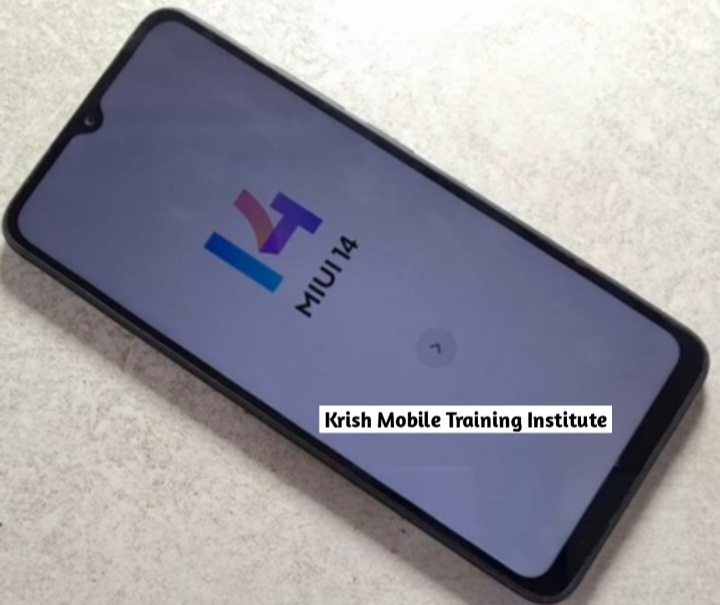
Now let’s Start the Redmi 13C FRP Unlock MiUi 14 // Android 13 FRP Bypass Without PC // New Method 2024.

- Step 1: Click on Choose Language (ENGLISH) United Kingdom – Click on Farward Button ( > ) – Choose your region –
Click on Farward button ( > ) – Click on Setting region – Terms & Conditions ( Give a Small Click and then – Click on Farward Button ( > ).
- Step 2: Checking for SIM Card…….. Click on Skip this step – Click on farward Button – Insert SIM card to the Mobile ( Check again ) – Click on farward button ( > ) – Click on Skip – Click on Connect to Network – Click on farward Button – Click on Farward Button ( > ) – Again Click on farward Buton ( > ) – ( Google services ) – Click on Accept – Again Click on Accept – Again Click on Accept – Again Click on Accept – Again Click on Accept – Set Screen Lock – Click on Farward Button ( > ) – Click on skip – Getting your Phone Ready – Click on Farward button ( > ) – Click on Basic Settings.
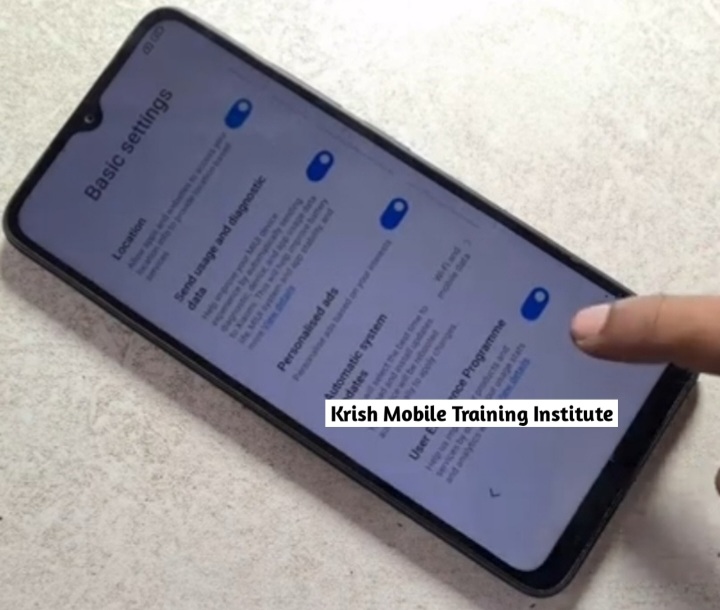
- Step 3: Click on farward button ( > ) _ Again Click on Farward button ( > ) – Setup your Lock Screen – Click on agree – Click on Farward Button – Preparing System ( Just a sec ) – Setup Complete ( Your ready to Lock ) – Click on Farward Button ( > ) – Not Now – Setup Phone – Just a sec – Click on Farward Button ( > ) – ( Choose Language ) – Increase Text Size ( Click on Farward button ( > ) – Choose your region – Click on farward button ( > ) – Setting region – Terms & Conditions ( Click on Farward button ( > ) – Checking for SIIM Card…….. – Click on Skip this Step – Click on farward button ( > ) – Check Again ( Click on Farward Button ( > ) – Connect to Network – Enter a suitable Password to a Certain Wifi Connection – Getting your Phone Ready ( This may take a few minutes ) – Just a few moments
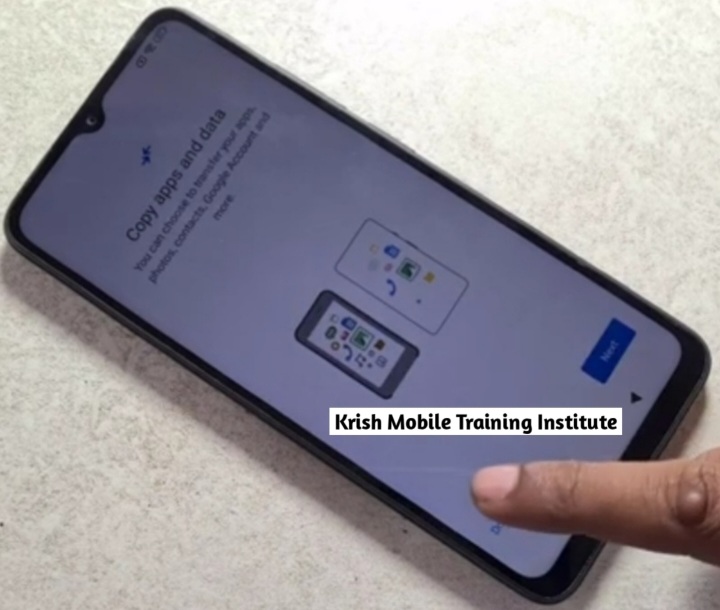
- Step 4: Copy Apps & data – Click on Don’t Copy – Checking info – Checking info – draw your Perfect Pattern – Click on Use Google Account android – Checking info – Google ( verifying Your Account ( Give your E-Mail ID.
- Step 5: Click on Backward button ( < ) – Again Click on Backward button ( < ) – Connect to Wifi Networking – Click on Backward button ( < ) – Again Click on Backward Button ( < ) – Could’t connect – Connect to Network – Click on Backward buton ( < ) – Again Click on Backward Button ( < ) – Again Click On Backward button ( < ) – Again Click on Backward button ( < ) – Setting your region – Click on Backward button ( < ) – Choose language ( Click on Backward button ( < ) ) – Miui 14 ( > )
- Step 6: Insert SIM Need Pin Lock SIM Card – Press or Hold Lock Button – Swipe Settings – Click on Apps – Click on Manage Apps – Click on Get Apps – Install Activity Launcher – Click on Open – Click on Ok – Click on Search – Click on Second Space – Click on Again Second Space – Set your Finger print – Click on skip – Click on Farward button ( > ).

If you Want to see more videos click on our youtube Channel link, www.youtube.com/@krishmobiletraininginstitute.

Xiaomi Redmi 13C FRP Unlock
Xiami Redmi 13C FRP Unlock MiUi 14 // Redmi 13C FRP Bypass // Android 13 // Without PC // New Method 2024 Problem solved by KMT in Telugu
అందరికి నమస్కారము,
ఇది Xiaomi Redmi 13C మొబైల్. కస్టమర్ ఈ మొబైల్ని మా షాప్కి తీసుకువచ్చారు. టెక్నీషియన్ కస్టమర్ని మొబైల్లో సమస్య ఏమిటని అడిగారు. కస్టమర్ ఇలా అన్నాడు, నా మొబైల్ని తీసుకున్నప్పుడు, నేను నా మొబైల్ లాక్ని మర్చిపోయాను సర్. కాబట్టి, టెక్నీషియన్ మొబైల్ని చెక్ చేసి రిపేర్ చేస్తానని చెప్పాడు. ఇది మొబైల్ ప్రస్తుత పరిస్థితి.
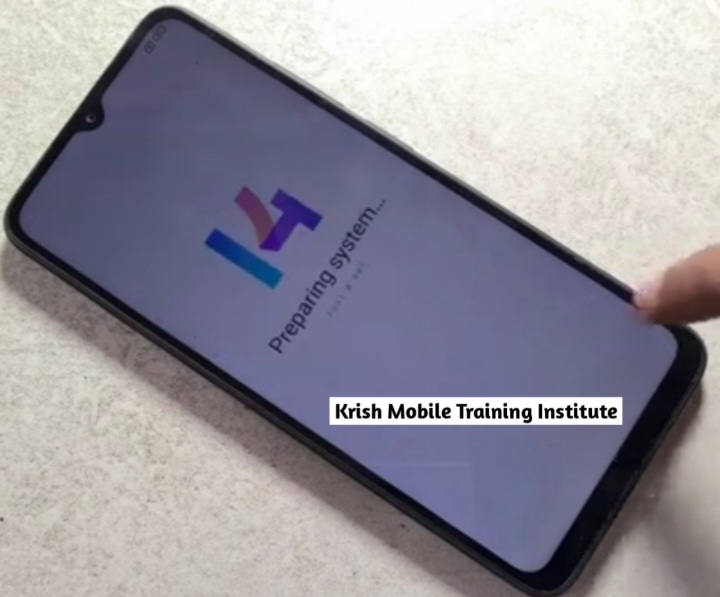
ఈరోజు మనం Redmi 13C FRP అన్లాక్ MiUi 14 Mobile.Android 13 PC లేకుండా ఎలా చేయాలో నేర్చుకుందాం. ఈ బ్లాగ్ ద్వారా మనం ఇంగ్లీష్ & తెలుగు భాషలను ఉపయోగించడం నేర్చుకోవాలి.కొన్ని మొబైల్లను అన్లాక్ చేయడానికి మేము సాఫ్ట్వేర్ అప్లికేషన్లను ఆటోమేటిక్గా చేస్తాము కానీ అలా కాకుండా, Xiaomi నేర్చుకుందాం. Redmi 13C FRP అన్లాక్ MiUi 14 ఎటువంటి టూల్స్ & మెషీన్లను ఉపయోగించకుండా దశల వారీగా చాలా సులభమైన & సులభమైన ట్రిక్లను ఉపయోగిస్తుంది.

Step 1: Click on Choose Language (ENGLISH) United Kingdom – Click on Farward Button ( > ) – Choose your region –
Click on Farward button ( > ) – Click on Setting region – Terms & Conditions ( Give a Small Click and then – Click on Farward Button ( > ).
Step 2: Checking for SIM Card…….. Click on Skip this step – Click on farward Button – Insert SIM card to the Mobile ( Check again ) – Click on farward button ( > ) – Click on Skip – Click on Connect to Network – Click on farward Button – Click on Farward Button ( > ) – Again Click on farward Buton ( > ) – ( Google services ) – Click on Accept – Again Click on Accept – Again Click on Accept – Again Click on Accept – Again Click on Accept – Set Screen Lock – Click on Farward Button ( > ) – Click on skip – Getting your Phone Ready – Click on Farward button ( > ) – Click on Basic Settings.
Step 3: Click on farward button ( > ) _ Again Click on Farward button ( > ) – Setup your Lock Screen – Click on agree – Click on Farward Button – Preparing System ( Just a sec ) – Setup Complete ( Your ready to Lock ) – Click on Farward Button ( > ) – Not Now – Setup Phone – Just a sec – Click on Farward Button ( > ) – ( Choose Language ) – Increase Text Size ( Click on Farward button ( > ) – Choose your region – Click on farward button ( > ) – Setting region – Terms & Conditions ( Click on Farward button ( > ) – Checking for SIIM Card…….. – Click on Skip this Step – Click on farward button ( > ) – Check Again ( Click on Farward Button ( > ) – Connect to Network – Enter a suitable Password to a Certain Wifi Connection – Getting your Phone Ready ( This may take a few minutes ) – Just a few moments
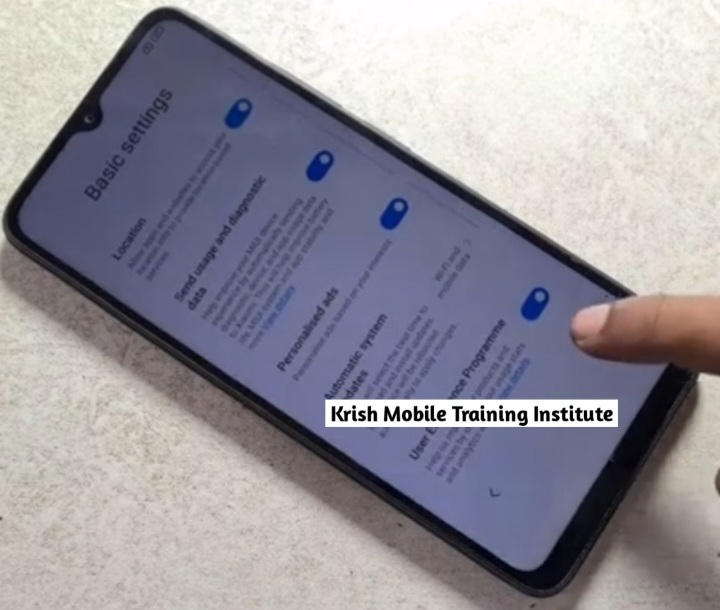
Step 4: Copy Apps & data – Click on Don’t Copy – Checking info – Checking info – draw your Perfect Pattern – Click on Use Google Account android – Checking info – Google ( verifying Your Account ( Give your E-Mail ID.
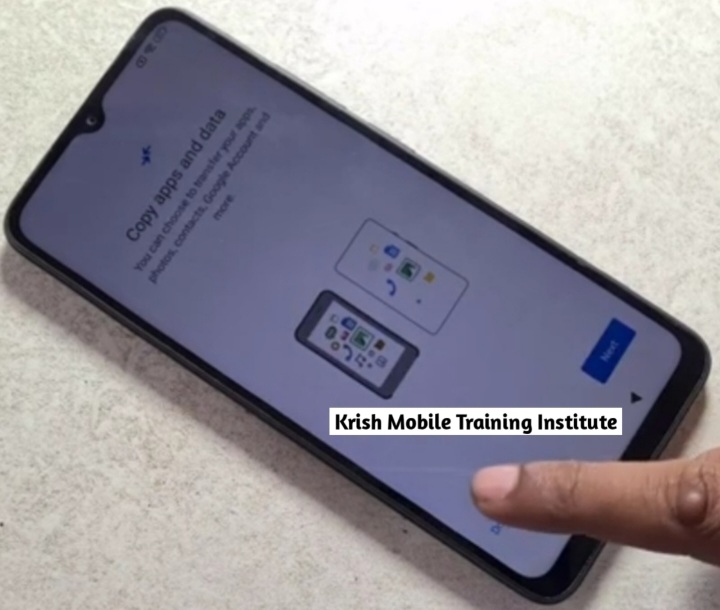
Step 5: Click on Backward button ( < ) – Again Click on Backward button ( < ) – Connect to Wifi Networking – Click on Backward button ( < ) – Again Click on Backward Button ( < ) – Could’t connect – Connect to Network – Click on Backward buton ( < ) – Again Click on Backward Button ( < ) – Again Click On Backward button ( < ) – Again Click on Backward button ( < ) – Setting your region – Click on Backward button ( < ) – Choose language ( Click on Backward button ( < ) ) – Miui 14 ( > ) .
Step 6: Insert SIM Need Pin Lock SIM Card – Press or Hold Lock Button – Swipe Settings – Click on Apps – Click on Manage Apps – Click on Get Apps – Install Activity Launcher – Click on Open – Click on Ok – Click on Search – Click on Second Space – Click on Again Second Space – Set your Finger print – Click on skip – Click on Farward button ( > ).
మీరు మరిన్ని వీడియోలను చూడాలనుకుంటే మన యూట్యూబ్ ఛానెల్ లింక్ పై క్లిక్ చేయండి, www.youtube.com/@krishmobiletraininginstitute.

