MOTO G42 FRP Bypass/MOTO Google Account Remove/All MOTO Reset Lock/UnLock/How to UnLock All MOTO Reset……. it is Perfectly Explained By Team KMT in English……….

Welcome to Krish Mobile Training Institute.I am from India.I Enjoy Sharing My Knowledge and Tips and Tricks on SmartPhones.I Look Farward to Learning a Lot From You.

Krish Mobile Training Institute
This is my Xiaomi Oppo Model Andriod SmartPhone.unfortunately i forgot my phone Password I forgot my http://MOTO G42 FRP BYPASS Phone Lock Screen Password which is why i can’t use this Phone.If You have Forgotten the Password of your Phone then My BLOG.Today on how to use it to UnLock the Phone.So,Let’s Start the BLOG on how to UnLock the Phone by Hard Reset if you forgot the Phone Password.Now i will Show You How To UnLock this Model SmartPhone.

DISCLAIMER :-

This is Tutorial BLOG for Educational Purpose only,try this Method Only,to UnLock Your Phone.Don’t try this Method on Stolen Phones.This is Serious Crime if you are trying to UnLock a stolen Phone Without Permission you also be Jailed.

HOW TO UNLOCK MOTO G42 FRP BYPASS 2025
Step 1:-
- Hello! – Click on Start.Connect to Wi-fi – Click on < – Connect to Wi-fi.
- Click on < – Again Click on < – Click on Connect.
- Getting Your Phone Ready ………. – Privacy and Software Updates -Click on Accept & Continue.
- Looking for Updates – Getting Your Phone Ready …… – Copy Apps & Data.
- Click on Don’t Copy – Click on Dismiss – Checking Info – Verify PIN – Enter Your PIN.
- Go Back to the Home Screen Up to Hello! – Press/Hold Both Volume Buttons.
- Welcome to TalkBack – Draw ” L ” Shape on this.
- Click on Use TalkBack – Try Saying Something.
- Click on Youtube – Press/Hold Both Volume Buttons.

Step 2:-
- Click on Profile ID – Click on Settings – Click on Youtube Terms of Services.
- Google Privacy & Terms – Search Bypass Google Account (2023).
- Search VN Rom – Click on Open Settings.
- Protect Your Phone – Set a PIN – Type a PIN.
- Click on Continue – Click on Confirm – Protect Your Phone – Click on < – Again Click on <.
- Click on Open Settings – Click on Security – Click on Screen.
- Click on < – Click on Accessibility – Click on Accessibility Menu.
- Click on < – Search Access – Click on < – Click on Enable Accessibility Menu – Click on ShortCut.
- Click on Allow – Click on Ok – Click on 3 Dot Icon – Click on < – Again Click on <.
- Again Click on < – Click on Apps – Click on See All 41 Apps – Click on App Info.
- Click on Andriod Auto.Click on Force Stop – Click on Ok.
- Click on Notifications – Click on On – Click on < – Click on Andriod SetUp.
- Click on Force Stop – Click on Ok – Click on < – Go Back to the Getting Your Phone Ready…….
- Click on Privacy and Software Updates – Click on Accept and Continue.
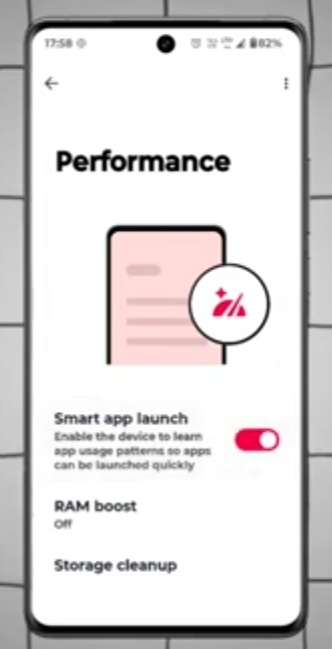
Step 3:-
- Looking For Updates – Getting Your Phone Ready – Just a Few Moments.
- Copy Apps & Data – Click on Don’t Copy.
- Checking For Updates – Again Click on Checking For Updates.
- Click on Quick Settings – Click on 3 Dot Icon – Click on Assistant.
- Click on 3 Dot Icon – Click on Assistant.
- Google Play Services Required – Click on 3 Dot Icon – Click on Assistant.
- Click on Settings – Click on 3 Dot Icon – Click on Settings.
- Click on Assistant – Google Play Services Required – Set a PIN.
- Click on Skip – Click on Ok – Getting Your Phone Ready – Let’s Stay in Touch – Click on More (3t).
- Choose Your Theme – Click on More (2t) – Choose Navigation Style.
- Click on Next – You’re all Set? – Click on Done.

FOR MORE INFORMATION :-
Stay tuned by subscribing to Our KMT Youtube Channel For Tutorial Apps and Tricks to UnLock More New SmartPhones like this,www.youtube.com/@krishmobiletraininginstitute.


